Tutoriel du Tableau de bord Pour Étudiant et Enseignant KeeBoost
Bienvenue sur KeeBoost ! Commencez votre parcours d'apprentissage dès aujourd'hui.
1. Connexion
Pour accéder à votre tableau de bord :
- Rendez-vous sur la page de connexion KeeBoost : https://keeboost.com/login.
- Saisissez votre adresse e-mail, votre mot de passe et le captcha.
- Cliquez sur le bouton Connexion pour accéder à votre tableau de bord.
2. Navigation dans le Tableau de Bord
Une fois connecté, vous verrez le tableau de bord étudiant. Voici un aperçu des principales sections :
- Événements Nouveaux : Notifications sur les nouveaux points de récompense, badges ou mises à jour.
- Points Restants : Suivez vos points de récompense et découvrez comment en gagner davantage.
- Liens Rapides : Accédez à vos cours, devoirs et forums.
3. Menu Latéral Détaillé
Le menu latéral contient les options suivantes :
A. Tableau de Bord
- Aperçu : Consultez vos activités récentes, votre progression et vos notifications.
- Événements Nouveaux : Découvrez les mises à jour comme de nouveaux points, badges ou annonces.
- Points Restants : Suivez vos points de récompense et apprenez à les convertir en crédits ou cours gratuits.
B. Cours
- Nouveau Cours : Avec le statut de formateur publier vos cours.
- Cours Inscrits : Consultez tous les cours auxquels vous êtes inscrit(e).
- Cours Suivis : Suivez des cours qui vous intéressent sans être encore inscrit(e).
- Devoirs : Consultez et soumettez vos devoirs pour vos cours.
- Cours des Organisations : Accédez aux cours organisés par des institutions ou groupes.
- Mes Achats : Consultez la liste des cours et produits numériques que vous avez achetés.
- Mes Commentaires : Suivez les commentaires que vous avez publiés.
- Favoris : Sauvegardez vos cours préférés pour un accès facile.
- Notes de Cours : Prenez et consultez vos notes pour vos cours inscrits.
C. Suivi
- Cours : Suivez les cours que vous avez sélectionnés.
- Formateurs : Suivez vos formateurs favoris pour rester à jour.
D. Boutique
- Explorer la Boutique : Parcourez les produits numériques comme les eBooks et modèles.
- Mes Achats : Consultez la liste des produits numériques achetés.
E. Forums
- Nouveau Sujet : Lancez une nouvelle discussion.
- Mes Sujets : Consultez et gérez les discussions que vous avez créées.
- Soutien Cours : Obtenez de l'aide sur des cours spécifiques via les forums dédiés.
F. Assistance
- Tickets : Soumettez des tickets pour tout problème ou question.
- Marketing :
- Programme d'Affiliation : Gagnez des récompenses en référant des amis à KeeBoost.
- Coupons : Utilisez des codes promo pour économiser.
G. Financier
- Résumé Financier : Consultez votre historique de transactions.
- Recharger Compte : Ajoutez des fonds pour faciliter vos achats.
H. Marketing
- Affiliation : Participez au programme pour obtenir des récompenses.
- Coupons : Créez ou utilisez des codes promo.
- Nouveau Coupon : Générez un code promo.
I. Paramètres
- Informations de Base : Mettez à jour votre email, nom et mot de passe.
- Notifications : Gérez vos préférences de notifications.
- Déconnexion : Déconnectez-vous en toute sécurité.
4. Section Réunions et Quiz
Réservez des réunions et passez des quiz pour tester vos connaissances.
A. Réunions
- Mes Réservations : Consultez et gérez vos réunions réservées.
- Quiz : Accédez aux quiz planifiés par les formateurs.
- Mes Résultats : Consultez vos résultats.
- Non Participé : Vérifiez les réunions/quiz manqués.
Comment Réserver une Réunion
- Accédez à la section Réunions.
- Cliquez sur Mes Réservations.
- Utilisez les filtres pour trouver les réunions disponibles.
- Sélectionnez une réunion et cliquez sur Réserver.
B. Quiz
- Quiz : Accédez aux quiz prévus.
- Mes Résultats : Consultez vos scores.
- Non Participé : Vérifiez les quiz non réalisés.
Comment Réaliser un Quiz
- Rendez-vous dans la section Quiz.
- Sélectionnez un quiz dans la liste.
- Complétez le quiz dans le temps imparti.
- Soumettez vos réponses et consultez vos résultats.
5. Système de Points de Récompense
Gagnez et convertissez des points pour des réductions ou des cours gratuits.
- Gagner des Points : Participez aux cours, forums et parrainages.
- Convertir des Points : Utilisez vos points pour obtenir des réductions.
- Suivi des Points : Consultez votre solde et vos transactions.
6. Ressources Supplémentaires
- Support Technique : Obtenez de l'aide pour tout problème technique.
- Centre d'Aide : Consultez des articles et des FAQ utiles.
7. Conclusion
En suivant ce tutoriel, vous pourrez naviguer facilement dans le tableau de bord d'étudiant ou d'un enseignant KeeBoost et tirer le meilleur parti de votre expérience d'apprentissage. Si vous avez des questions spécifiques ou besoin d'aide supplémentaire, n'hésitez pas à contacter le support KeeBoost.
Visitez KeeBoost Maintenant
Categories
Articles récents


Gagner gros avec l'enseignement en ligne ...
25 janv. 2025Tutoriel complet panneau de ...
28 janv. 2025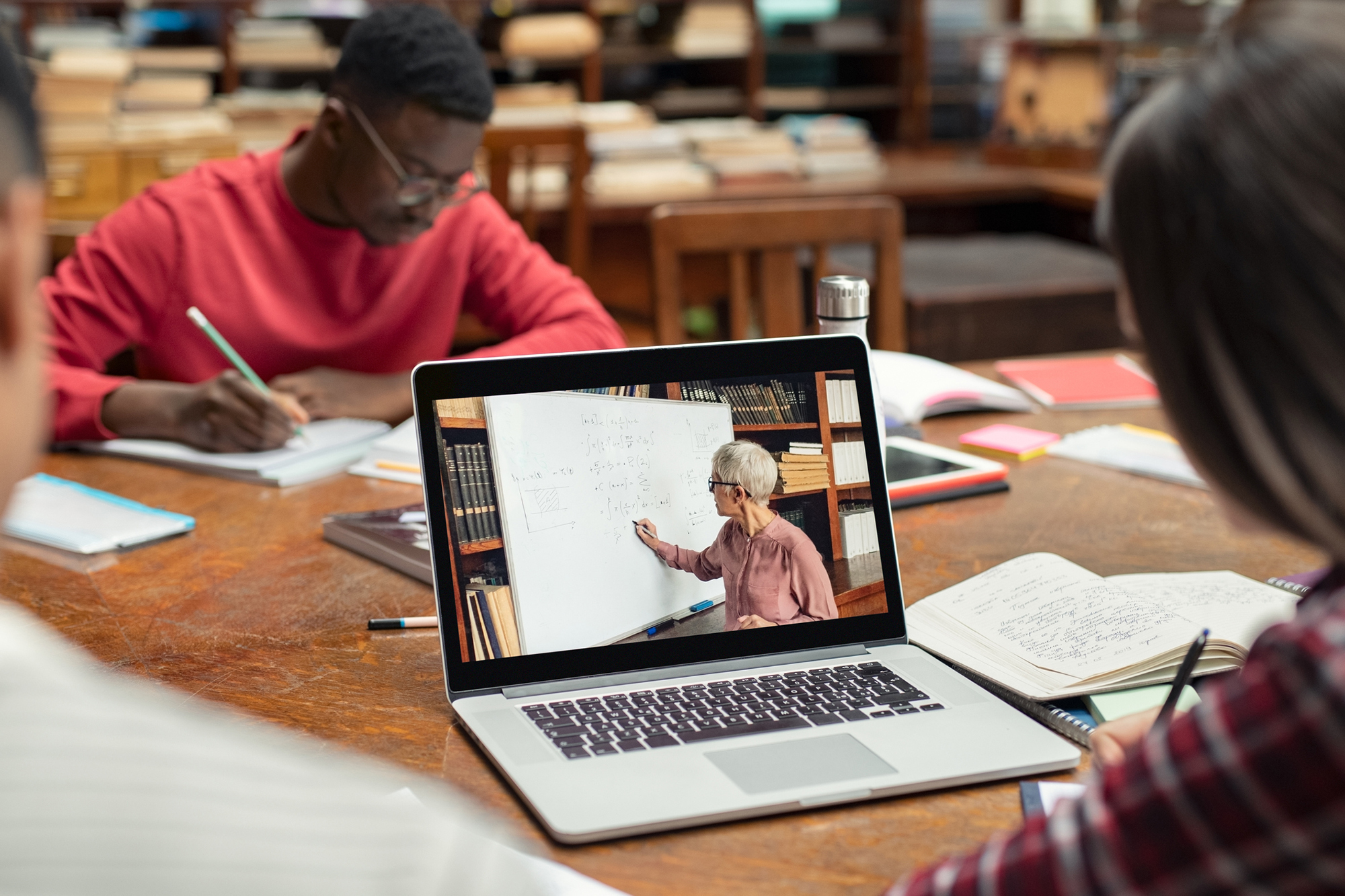
Comment acheter et apprendre un cours ...
30 janv. 2025
.jpeg)



